How to Install Maven on Mac
In this short tutorial, we are going to shed light on how to install Maven on Mac operating system.
If you are a Windows 10 user, please refer to our article on how to install maven on windows 10.
Install Maven on Mac OS
Apache Maven is renowned for its ease of installation. In general, installing Mvn on Mac is a very simple process and takes less than five minutes.
Maven as a dependency management tool is written in Java. So, to run its commands without issues, we need to make sure first and foremost that Java is installed on our mac and properly configured.
So, before moving ahead with the installation, we need to ensure that JAVA_HOME environment variable is set. To do so, run these command lines:
echo $JAVA_HOME
java -version
$JAVA_HOME should point to the JDK installation folder
java -version should display the right java version
Installing Apache Maven using Brew
Unfornatuly, Mac does not come with Brew installed, so our first step will be to install Homebrew first.
In short, Homebrew is a free package manager that can be used to install, update and remove software packages on Mac.
With Homebrew, maven installation is just a piece of cake and can be done automatically within a few seconds.
Let’s open a terminal and run:
brew install maven
==> Downloading https://www.apache.org/dyn/closer.lua?path=maven/maven-3/3.8.1/binaries/apache-maven-3.8.1-bin.tar.gz
==> Downloading from https://downloads.apache.org/maven/maven-3/3.8.1/binaries/apache-maven-3.8.1-bin.tar.gz
######################################################################## 100.0%
==> Installing
As we can see in the log, Maven is installing. That’s all it takes to install mvn on Mac using brew command.
Please bear in mind that brew will install the latest version which is now maven@3.8.
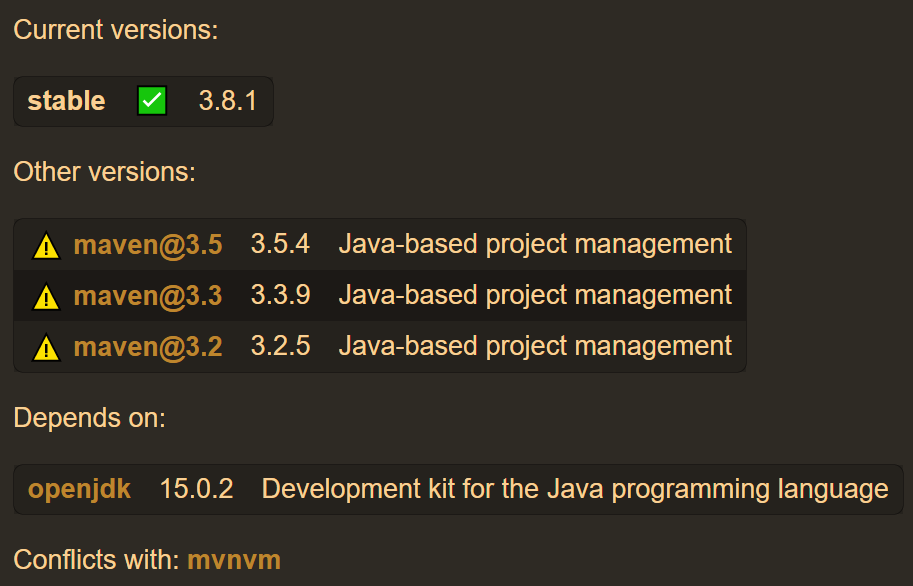
Homebrew provides a convenient command to search all available maven formula (packages): brew search maven
brew search maven
==> Formulae
maven maven-completion maven-shell maven@3.0 maven@3.1 maven@3.2 maven@3.3
==> Casks
mavensmate homebrew/cask-fonts/font-maven-pro
We can even search for a specific release with the help of the following command line:
brew search maven 3
==> Formulae
maven@3.0 maven@3.1 maven@3.2 maven@3.3 maven@3.5
That way, we can choose and install a specific mvn version.
Now that we have installed maven, let’s verify if everything is working as expected:
mvn -version
Apache Maven 3.8.1 (05c21c65bdfed0f71a2f2ada8b84da59348c4c5d)
Maven home: /usr/local/Cellar/maven/3.8.1/libexec
Java version: 15.0.2, vendor: N/A, runtime: /usr/local/Cellar/openjdk/15.0.2/libexec/openjdk.jdk/Contents/Home
Default locale: en_MY, platform encoding: UTF-8
OS name: "mac os x", version: "11.2.3", arch: "x86_64", family: "mac"
As shown above, brew installed maven packages in /usr/local/Cellar/maven/3.8.1 folder.
ls -lsa /usr/local/Cellar/maven/3.8.1
total 72
0 drwxr-xr-x 9 devwithus admin 288 May 18 09:43 .
0 drwxr-xr-x 3 devwithus admin 96 May 18 09:43 ..
0 drwxr-xr-x 3 devwithus admin 96 May 18 09:43 .brew
8 -rw-r--r-- 1 devwithus admin 756 May 18 00:43 INSTALL_RECEIPT.json
40 -rw-r--r-- 1 devwithus admin 17504 May 18 09:43 LICENSE
16 -rw-r--r-- 1 devwithus admin 5141 May 18 09:43 NOTICE
8 -rw-r--r-- 1 devwithus admin 2612 May 18 09:43 README.txt
0 drwxr-xr-x 5 devwithus admin 160 May 18 09:43 bin
0 drwxr-xr-x 6 devwithus admin 192 May 18 09:43 libexec
- brew list maven allows us to list all installed maven packages:
brew list maven
/usr/local/Cellar/maven/3.8.1/bin/mvn
/usr/local/Cellar/maven/3.8.1/bin/mvnDebug
/usr/local/Cellar/maven/3.8.1/bin/mvnyjp
/usr/local/Cellar/maven/3.8.1/libexec/bin/ (4 files)
/usr/local/Cellar/maven/3.8.1/libexec/boot/ (2 files)
/usr/local/Cellar/maven/3.8.1/libexec/conf/ (3 files)
/usr/local/Cellar/maven/3.8.1/libexec/lib/ (70 files)
- brew info maven can be used to print more information about the version of maven installed on Mac:
brew info maven
maven: stable 3.8.1
Java-based project management
https://maven.apache.org/
Conflicts with:
mvnvm (because also installs a 'mvn' executable)
/usr/local/Cellar/maven/3.8.1 (87 files, 10.7MB) *
Built from source on 2021-05-22 at 11:10:48
From: https://github.com/Homebrew/homebrew-core/blob/HEAD/Formula/maven.rb
License: Apache-2.0
==> Dependencies
Required: openjdk ✔
These are some other useful commands that we may use:
brew upgrade maven to upgrade Maven
brew uninstall maven to uninstall Maven
In summary:
Pros: Easy and automatic installation
Cons: Technical requirements (Homebrew installation/commands)
Installing Maven from an Archive File
First, we need to visit the official Apache Maven website and download the latest Maven binary archive.

As we can see, the latest version is 3.8.1. Let’s click on apache-maven-3.8.1-bin.tar.gz file.
Now, we need to extract the downloaded archive. To do so, open a terminal and switch to the directory where the archive file is saved.
Then, type the following command:
tar -xvf apache-maven-3.8.1-bin.tar.gz
Please bear in mind that we can move the extracted file to any folder we want. For example, let’s move it to /Users/devwithus/:
mv Downloads/apache-maven-3.8.1 /Users/devwithus/
Now, we’re ready to move ahead with the installation. We’ll need to set up the environment variable: MAVEN_HOME
Add Maven to the Environment PATH on Mac
The last missing piece of the puzzle is to configure MAVEN_HOME environment variable and include $MAVEN_HOME/bin in the PATH.
Adding MAVEN_HOME for macOS Mojave and Before
macOS 10.14 Mojave and all above versions use bash as the default shell.
So, to add maven environment variable, we need to open .bash_profile and paste the following content:
MAVEN_HOME="/Users/devwithus/apache-maven-3.8.1"
PATH="${MAVEN_HOME}/bin:${PATH}"
export PATH
Type the following command to apply all the changes:
source .bash_profile
Adding MAVEN_HOME for HighSierra
We have to additionally add /Users/devwithus/apache-maven-3.8.1 to the .bashrc file for macOS HighSierra:
nano ~/.bashrc
export PATH=$PATH:/Users/devwithus/apache-maven-3.8.1/bin
Then, we can type bash to apply the new setup.
Adding MAVEN_HOME for macOS Catalina or Later
For macOS Catalina or higher, the default shell is zsh and not bash. So, we need to edit ~/.zshenv instead to add MAVEN_HOME to the PATH.
Let’s open the ~/.zshenv file and append:
export MAVEN_HOME=/Users/devwithus/apache-maven-3.8.1
export PATH=$PATH:$MAVEN_HOME/bin
To reflect the changes, we need to run:
source ~/.zshenv
Verify Maven Installation on Mac
Now that we have explained every step of maven installation process, let’s see how to check if maven is installed.
mvn -v
Apache Maven 3.8.1 (05c21c65bdfed0f71a2f2ada8b84da59348c4c5d)
Maven home: /Users/devwithus/apache-maven-3.8.1
Java version: 15.0.2, vendor: N/A, runtime: /usr/local/Cellar/openjdk/15.0.2/libexec/openjdk.jdk/Contents/Home
Default locale: en_MY, platform encoding: UTF-8
OS name: "mac os x", version: "11.2.3", arch: "x86_64", family: "mac"
mvn -v command does the trick for us. Alternatively, we can use mvn -version.
As we can see in the output, we have installed Maven on Mac OS X, now we are ready to use it.
Conclusion
In this short guide, we have illustrated how to install Maven on Mac.
First, we have seen how to do it using brew command, then we explained how to achieve the same thing using the mvn binary archive.
